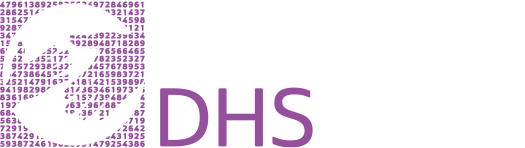General Instructions for Opening an Extract
The IPUMS DHS extract system provides formatted data in the format specified by the user (Stata, SAS, SPSS, or CSV [comma delimited]), as well as an ASCII data file that can be read into another format using command files.
Step 1: Download your data
On the Download or Revise My Data page, you will see your extract requests along with the creation date, optional description, and links to the following: Formatted data in your chosen format, ASCII format data, command files for SPSS, SAS, and Stata, and a Basic Codebook.
Download the formatted data file. Right click on the link under "Formatted Data" and select "Save Link As".
Step 2: Decompress the file
Note that R does not require data files to be decompressed.
The downloaded data file should have the suffix ".gz", such as "idhs_00001.dta.gz" (for a file in Stata format). This file needs to be decompressed. Mac OS X will decompress the file when you double-click it. Most Windows users will have some type of application that unizips compressed files, but a significant number may not. If your Windows-based does not know how to decompress the file, you need to download decompression software. A free option is 7zip; other programs are also available.
To download the full version of 7-Zip (recommended):
Go to http://www.7-zip.org/download.html.
Click on the first link (32-bit x86) to download the 7-zip installer onto your PC. (You can choose 64-bit, if that matches your version of Windows, but 32-bit should always work. Always choose an ".exe" file.)
Click on the downloaded file to intall 7-zip (say "yes" or "ok" when prompted).
7-zip should now appear in your list of programs from the Start menu.
Start 7-zip and navigate to the IPUMS DHS file you want to decompress. (Note: Navigating through your folders within 7-zip can be challenging. It may be easiest if you move your IPUMS DHS file into "Documents" before you start 7-zip. "Documents" is always listed as the default location in the 7-zip program.)
Select the IPUMS DHS file within 7-zip and hit the "Extract" button to decompress the file.
To download the portable version of 7-Zip (for users without admin priviledges on their PC):
Download the program: http://download.cnet.com/7-Zip-Portable/3000-2250_4-10834959.html
Move the installer file to where you want to install the program. Install by double-clicking on it. The 7-zip program (.exe) will by in a 7-zip folder in that location.
Open the program. Navigate to the file you want to decompress and hit "Extract."
When decompression is complete, you should see a file without the suffix ".gz". Note the path to the location of the file on your computer. If you are unsure about the path to the file, right-click on the file and choose "Properties" (or, on Mac, "Get Info"). The path is indicated in the "Location:" section of the Properties or Get Info window.