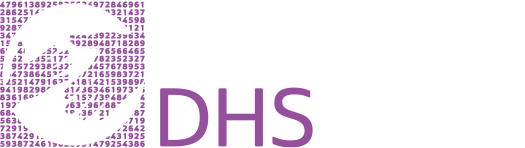IPUMS DHS User Guide
Welcome to IPUMS DHS!
The Demographic and Health Surveys (DHS) are the leading source of comparative data on women’s and children’s health in low- and middle-income countries. These nationally representative health surveys have been carried out since the 1980s, with logistical support from the U.S. Agency for International Development (USAID). The surveys collect information from women of childbearing age about their own health, their birth histories, the health of their children born in the past 3-5 years, and their household characteristics. In some samples, men of similar ages (or the husbands/partners of women surveyed) are also questioned.
For more information on the DHS data, visit The DHS Program website.
IPUMS DHS makes using DHS data simpler, allowing researchers to easily explore comprehensive variable information, assess the feasibility of potential research before downloading data, and conduct pooled analyses with fully harmonized variables. IPUMS-DHS is based on the original DHS data files; IPUMS-DHS uses the original DHS data files as source material.
Getting Started with IPUMS DHS
Most of the following steps can be done in any order, but you must login before you can create and download a dataset.
- Log in, using the link in the upper left corner of the home page
- Select Unit of Analysis
- Select samples
- Explore the variables—Variable selection pages
- Explore the variables—Variable documentation pages
- Create your dataset—add samples and variables to your Data Cart
- Create your dataset
- Download and unzip Your dataset
-
Log in, using the link in the upper left corner of the home page

Your DHS Program login information (email and password) give you access to IPUMS DHS data for analysis. If you are not already a DHS data user, you can register at The DHS Program website. There is no charge to register or use DHS.
-
Select unit of analysis

On the IPUMS-DHS home page, click on GET DATA, then click on your preferred unit of analysis (women, children under five, births, men, or household members). This will take you to the Data Selection page.
-
Select samples
 If you know which country or countries most interest you, you can begin by selecting a subset of samples. On the Data Selection page, click the purple SELECT SAMPLES box. This will bring you to the Sample Selection page. Samples for which you have approval show up in purple text. Check the boxes next to the samples you want to explore and then click SUBMIT SAMPLE SELECTIONS. This will add the samples to your “Data Cart,” and restrict the website to only show you the variables available for these samples.
If you know which country or countries most interest you, you can begin by selecting a subset of samples. On the Data Selection page, click the purple SELECT SAMPLES box. This will bring you to the Sample Selection page. Samples for which you have approval show up in purple text. Check the boxes next to the samples you want to explore and then click SUBMIT SAMPLE SELECTIONS. This will add the samples to your “Data Cart,” and restrict the website to only show you the variables available for these samples.Some samples may appear in grey text after you login, which means you do not have access to them yet. To download data from the greyed-out samples, you must apply for access through The DHS Program.
-
Explore the variables—Variable Selection Pages
 If you are interested in particular topics, regardless of which samples address them, begin with the SELECT VARIABLES box. Clicking on TOPICS takes you to a drop-down menu with categories of DHS variables. This is ideal for browsing. You can also search for variable names or keywords by clicking on SEARCH and entering a variable name or keyword.
If you are interested in particular topics, regardless of which samples address them, begin with the SELECT VARIABLES box. Clicking on TOPICS takes you to a drop-down menu with categories of DHS variables. This is ideal for browsing. You can also search for variable names or keywords by clicking on SEARCH and entering a variable name or keyword.Either way, you will end up at a Variable Selection page:
-
Explore the variables—Variable Documentation Pages
Click on a variable name, such as CURRWORK (currently working) to go to its Variable Documentation page. For the example here, I’ve selected the Benin 2001 and 2011 samples and the Work variables.
Clicking on the variable's name will bring up the CODES tab, which shows the possible values and value labels for this variable.
This table shows that the values for CURRWORK are 00 for “No” and 10 for “Yes.” The table also shows that, in some surveys, women were first asked if they were working; if they said “no,” they were prompted with different types of informal work, and asked again. This is not the case for our Benin surveys, though—a dot in a row indicates a response is not relevant for that survey. The table also shows us that all women in our Benin surveys were asked this question because the “NIU” category also has dots.
Take a moment to explore the other tabs at the top of the Variable Documentation page. For example, you might click the COMPARABILITY tab:
For CURRWORK, this brings up a very detailed discussion about possible problems comparing this variable across surveys. We don’t show the entire discussion here, but you can get a sense of it from these first few lines:
The COMPARABILITY tab gives you precise information to ensure any comparisons you make across surveys are valid. If there are comparability issues relevant to specific countries, those issues are discussed under the name of the country at the end of the Comparability text.
Next, let’s consider the SURVEY TEXT tab:
This tab provides the specific survey question wording for our samples, in this case translated from French into English. It shows us that in 2001, women in Benin were asked, “Aside from your own housework, are you currently working?” In 2011, they were asked a slightly different question: “Aside from your own housework, have you done any work in the last seven days?”
As the researcher, you now have the information necessary to make an informed decision about whether you can compare this variable across the two years.
The SURVEY TEXT tab also allows you to jump directly into a survey to see what questions were asked right before or right after the question you are exploring. The other tabs also include important information. For example, the UNIVERSE tab explains who was asked the survey question, which can differ significantly across DHS samples. We encourage you to explore them all.
-
Create your dataset—add samples and variables to your Data Cart
To construct your own tailored dataset, you need to select samples and variables to add to your Data Cart. Adding material to your Data Cart like shopping online--except that you are shopping for variables and samples, and everything is free when you check out! Step 3 explained how to add samples. You add variables from either a Variable Selection page or a Variable Documentation page.
To add variables from a Variable Selection page, click the + next to the name of the variable you wish to include in your dataset.
To add variables from a Variable Documentation page, click the ADD TO CART button at the top of the page.
Your Data Cart will keep a running total of the number of samples and variables you have selected.
Researchers can select the variables and samples they are interested in, and the system will create a custom-made data file (extract) containing only this information. The system will quickly pool data from multiple samples into a single data file; in fact, the extract system was primarily designed for this purpose.
-
Create your dataset
Once you’ve selected the samples and variables that interest you, click on VIEW CART to finalize your dataset. (You must be logged in as an approved DHS user to download data.)
You will see a list of variables, beginning with those automatically included in every dataset, such as PERWEIGHT and DVWEIGHT, and followed by the variables you selected. Click on CREATE DATA EXTRACT.
The Extract page looks like this:
-
Download and unzip your dataset
Right click on the link under "Formatted Data" and select "Save Link As".
The downloaded data file should have the suffix ".gz", such as "idhs_00001.dta.gz" (for a file in Stata format). This file needs to be decompressed. Mac OS X will decompress the file when you double-click it. Most Windows users will have some type of application that unzips compressed files, but a significant number may not. If your Windows-based computer does not know how to decompress the file, you need to download decompression software. One free option is 7-Zip; other programs are also available. We provide directions for installing 7-Zip in case you need it.
Once you have decompressed the file, click on the file name to open your statistical package and begin to analyze the variables included in your data extract.
You can reload and modify an old extract, dropping or adding variables or samples. Click on "My Data Extracts" on the left sidebar of the IPUMS-DHS home page. This will bring you back to the headings shown above, under #8. Click on "revise" and then “Change.”
Congratulations on creating your own unique dataset. We make this as easy as possible so you can get to the hard work of data analysis!
Citing IPUMS DHS:
Please be sure to properly cite IPUMS DHS in your work, so we can demonstrate to funding reviewers that IPUMS DHS is being used for important research. You can find the up-to-date citation for IPUMS DHS by clicking on "Citing IPUMS DHS" under RESEARCH on the left sidebar of the IPUMS DHS homepage.
Acknowledgements
The IPUMS DHS project is supported through a collaboration among IPUMS and the Institute for Social Research and Data Innovation (ISRDI), ICF (which manages the survey process in partnership with host countries), USAID, and national agencies of participating countries. IPUMS DHS is funded by the Eunice Kennedy Shriver National Institute of Child Health and Human Development.